“Social Network Integrations” Documentation by “WPWeb”
To get a Yahoo App detail, go and visit: https://developer.yahoo.com/apps/.
You need to be logged in to your Yahoo account to be able to get yahoo consumer key and secret key. So first, login to your Yahoo account and then follow the link above to get to their developer page. Click on “Create an App” button. This should look similar to the one shown in the image below:

After you click on Create an App. You will be redirected to create Application page. Fill all the required data and click on “Create App” button. The screen will look similar to the image shown below.
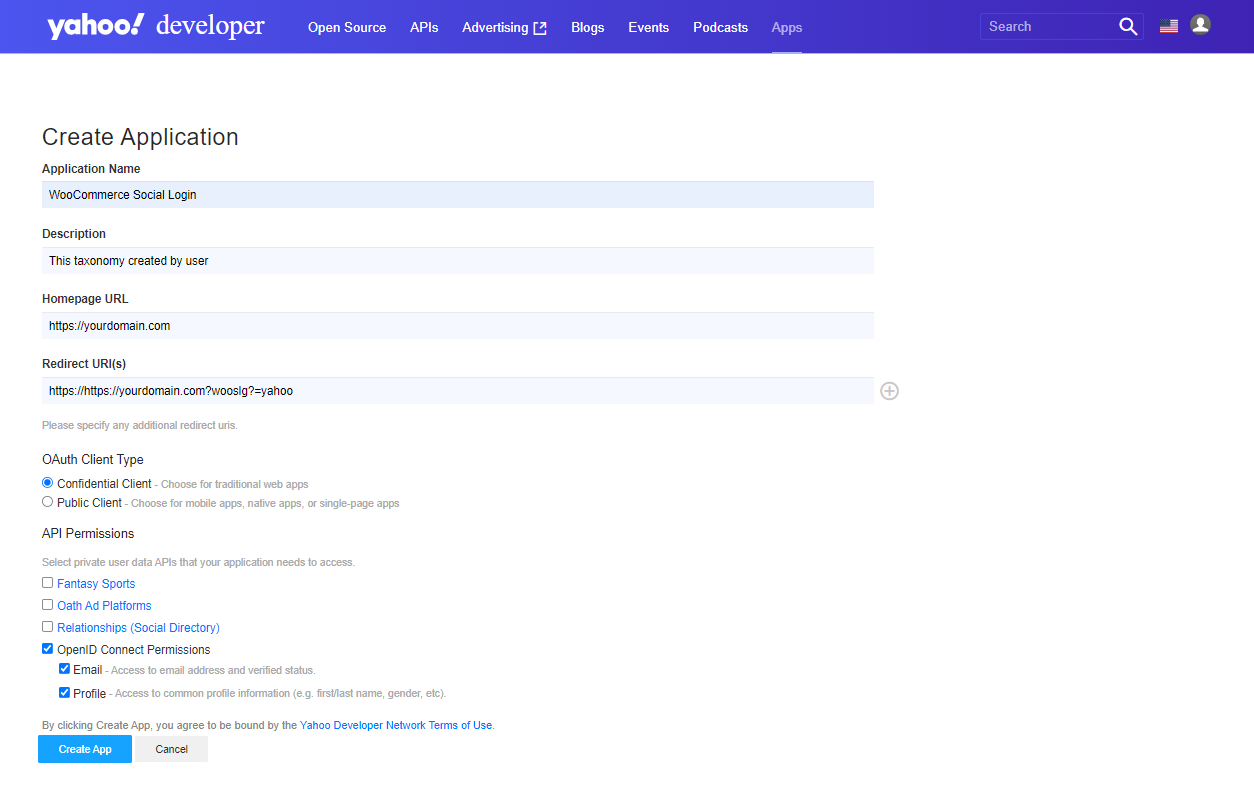
When you create a new application then select Application Type as a Web Application.
You must need to enter redirect URL. You can get redirect URL from the Yahoo tab of the plugin settings.
Underneath the Permissions choose Relationship (Social Directory), and in Relationship (Social Directory) choose option “Read/Write”. Also, enable OpenID Connect Permission and select Email & Profile both and then click on Create App.
After creation of application you will redirect to Application detail page. See Image Below:
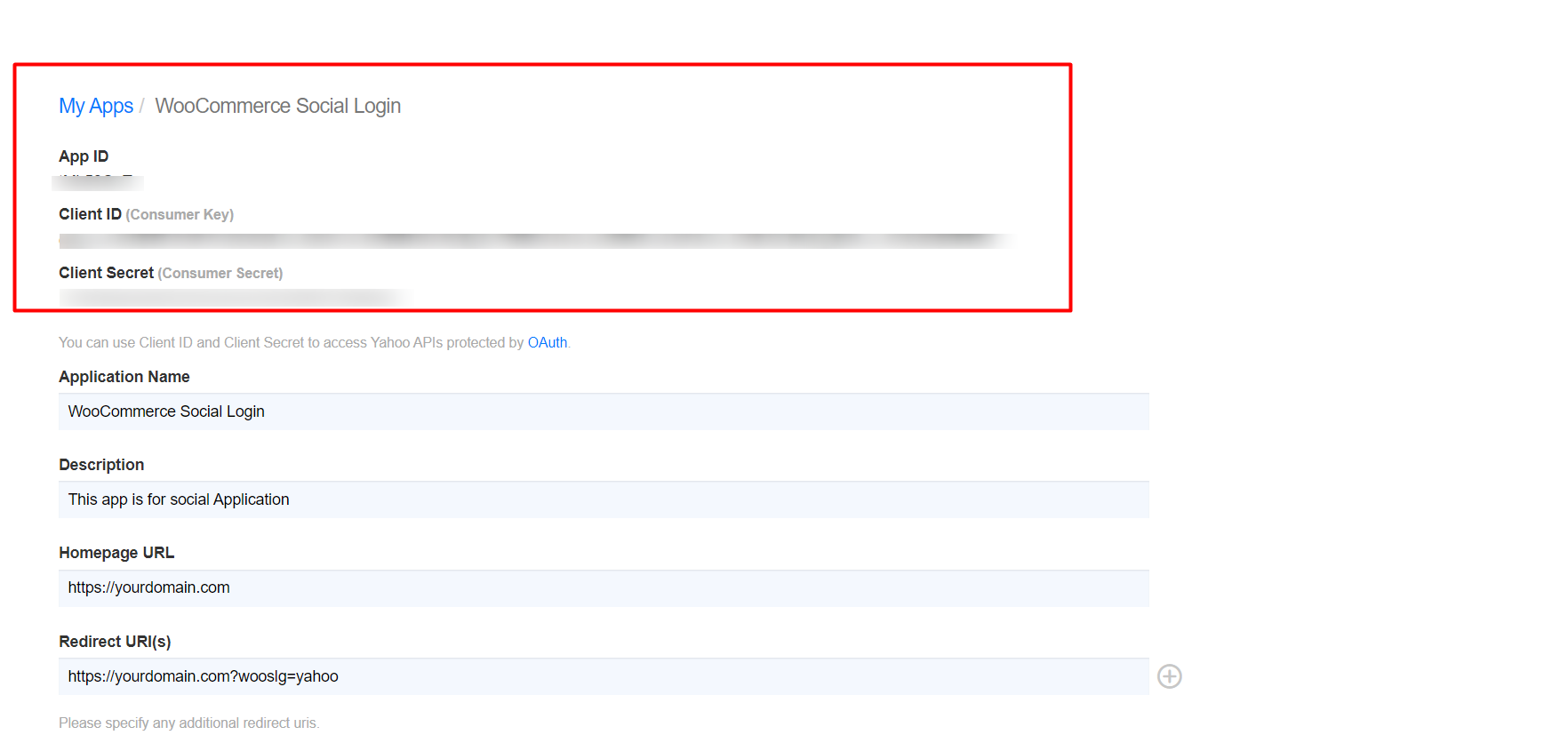
Now, Copy the Yahoo Consumer Key and Consumer Secret in to the Yahoo App settings within the Plugin settings page. See image below:
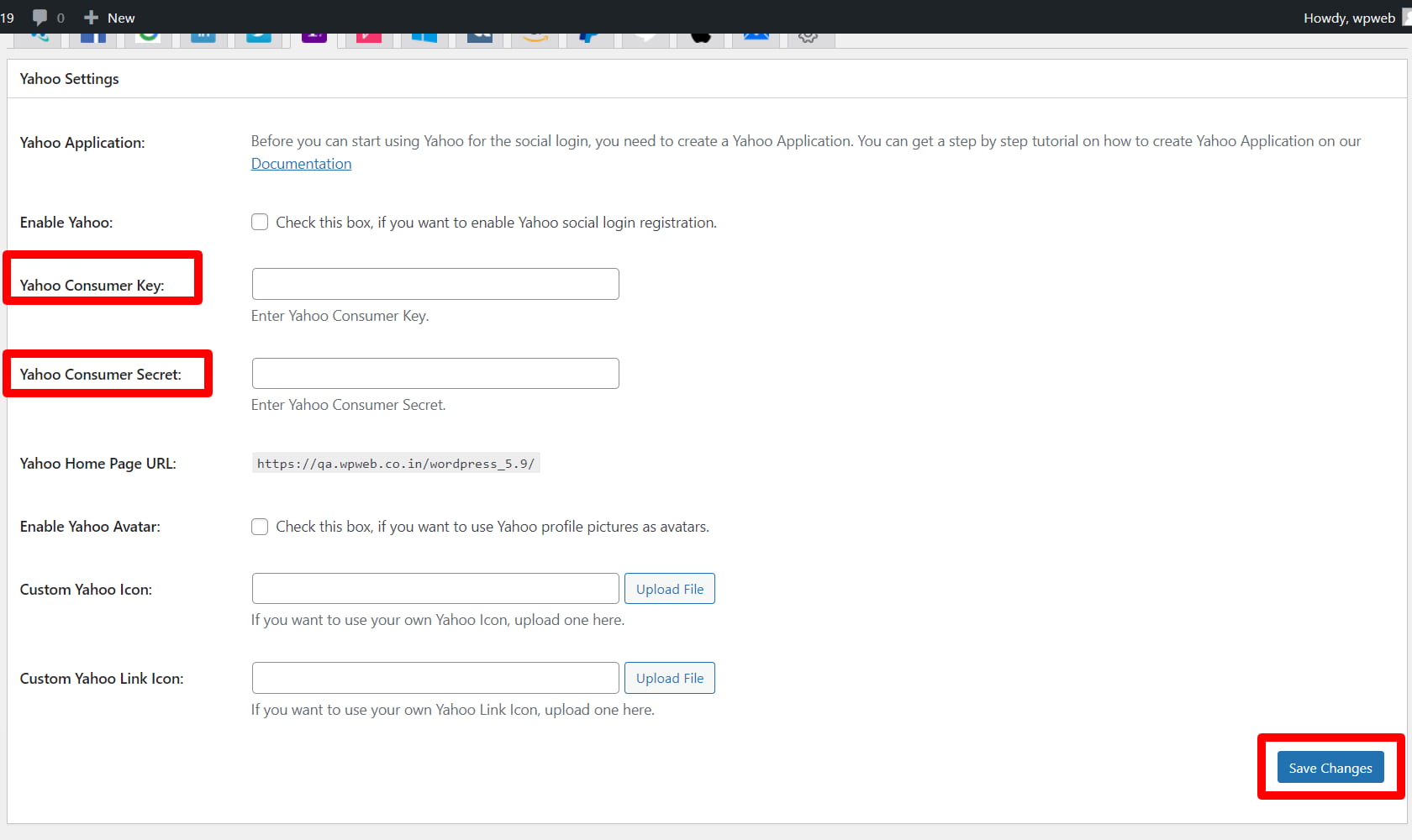
After you entered the Yahoo Consumer Key and Consumer Secret, click on the “Save Changes” button within the plugin’s settings page.