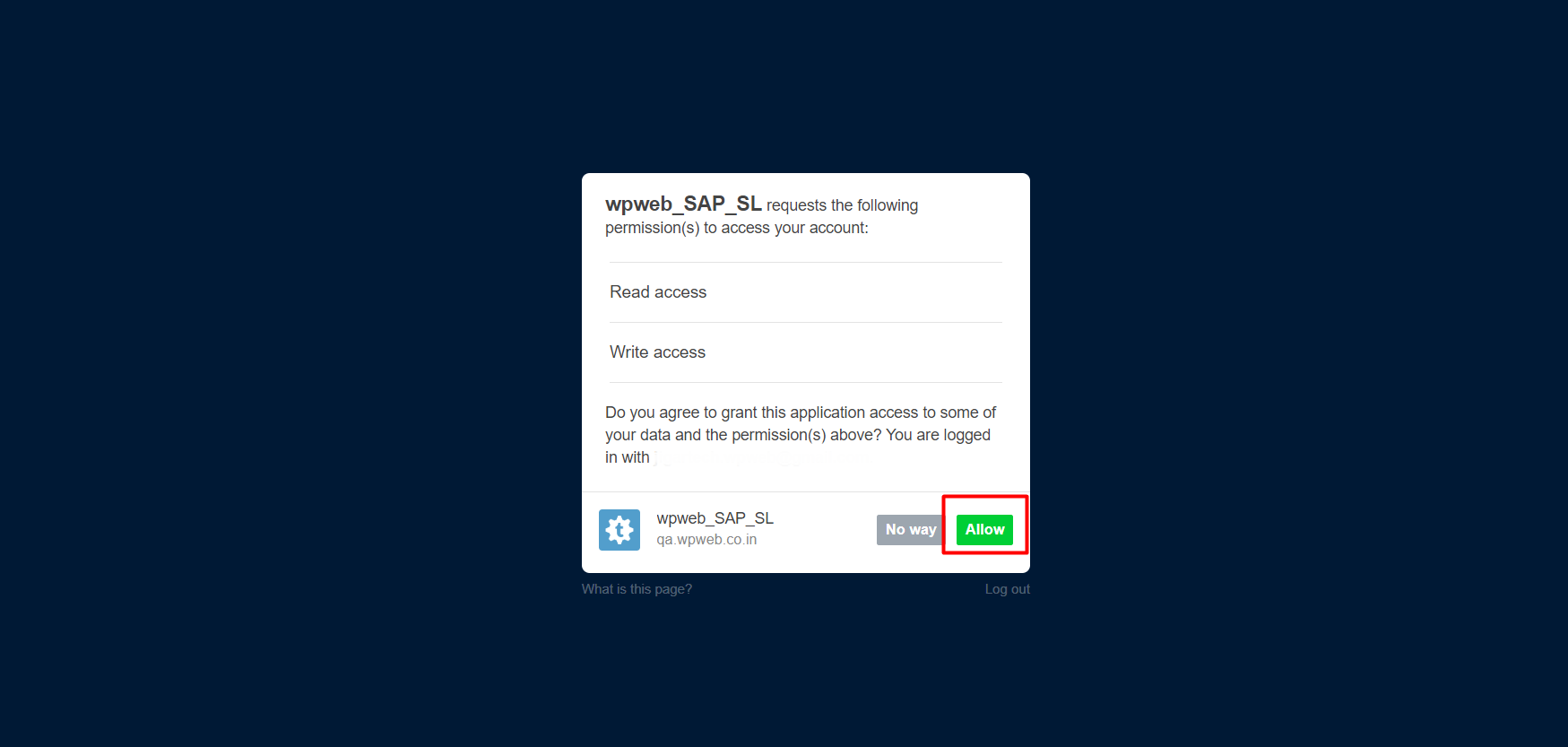“Social Network Integrations” Documentation by “WPWeb”
To create a Tumblr App
You need to be logged in to your Tumblr account to be able to access their developer page. So first, login to your Tumblr account and then go to tumblr.com/oauth/apps .
It will redirect you to Applications screen. Click on “+Register application” button . The screen will look similar to image shown below.
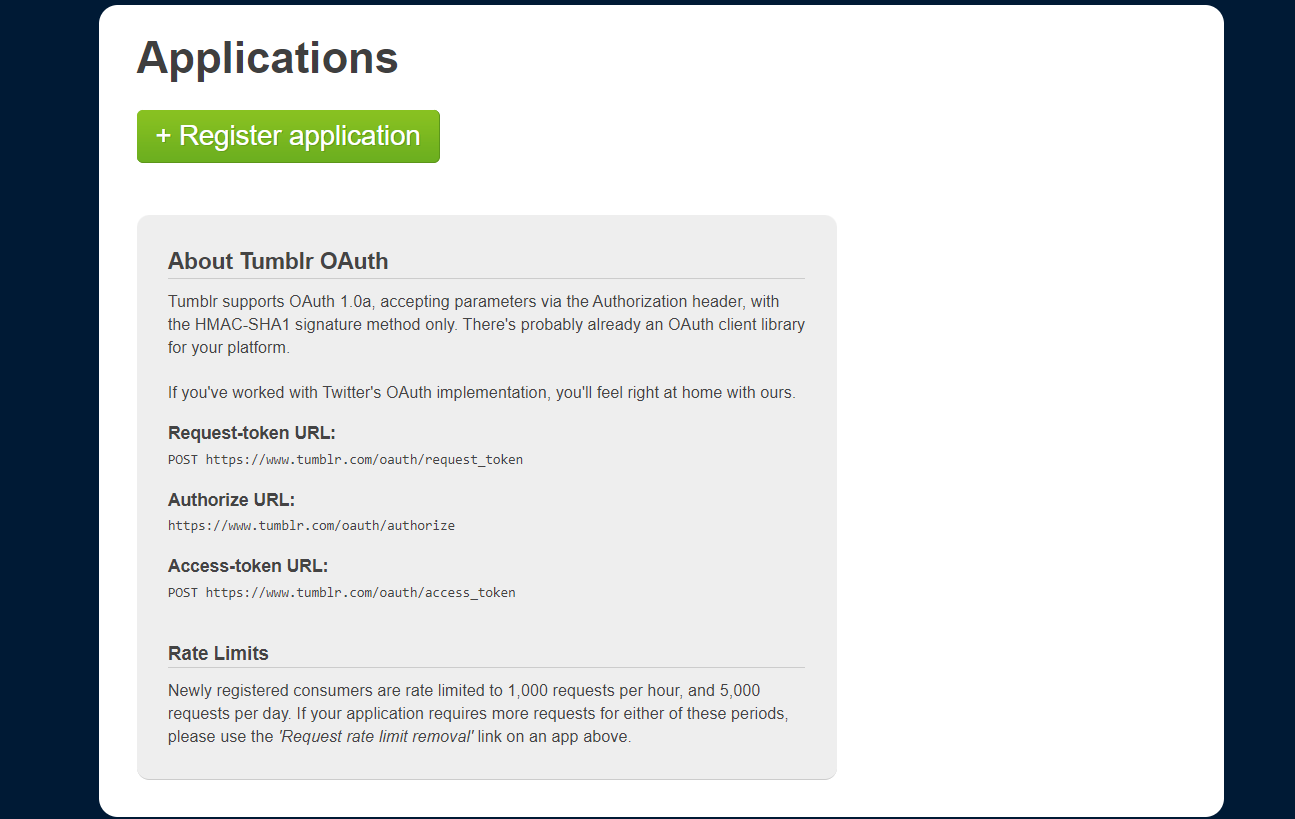
Now the “Register Your Application” page does load. On that page enter all the information which are required. Once the required data are filled click on “Register” button. The screen will look similar to image shown below.
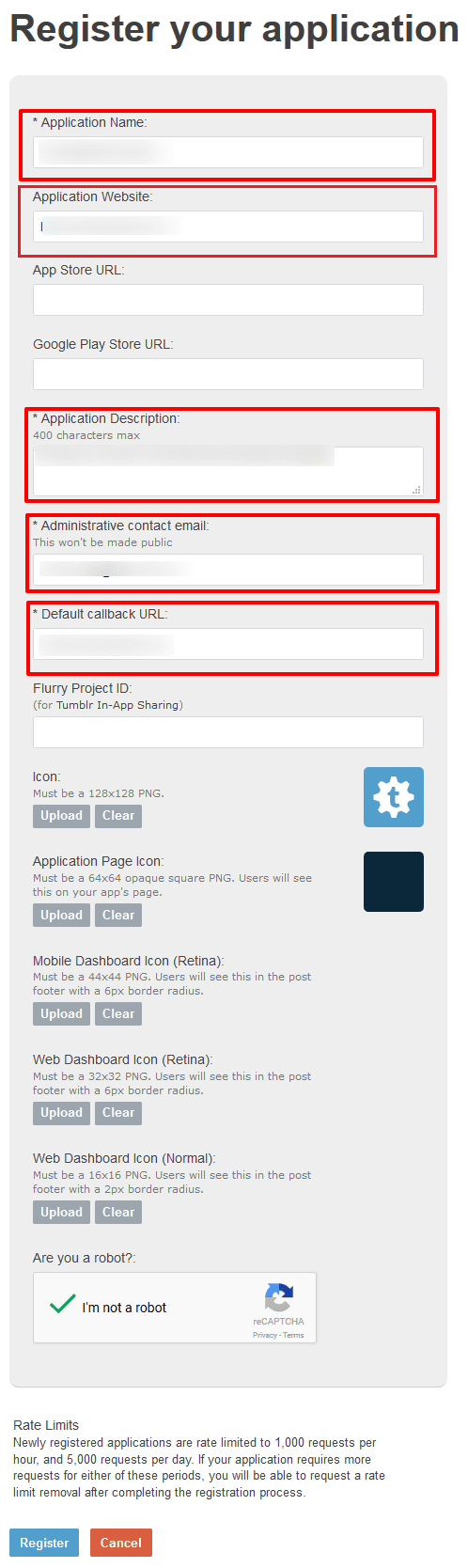
After you register you will be redirect to all Application list page. See image below:
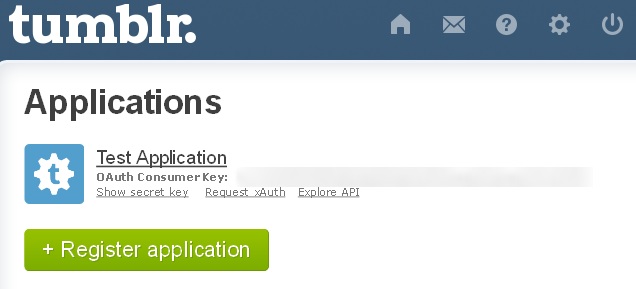
After that if you want your secret key click on “show secret key”. You can get your OAuth consumer key and secret key. See image below:
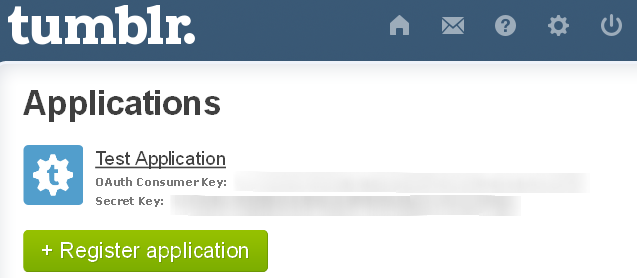
Copy the OAuth Consumer Key and Secret Key in to the Tumblr App settings within the SAP Plugin settings page and save it. Then you will click on grant extended permission. The screen will look similar to image shown below.
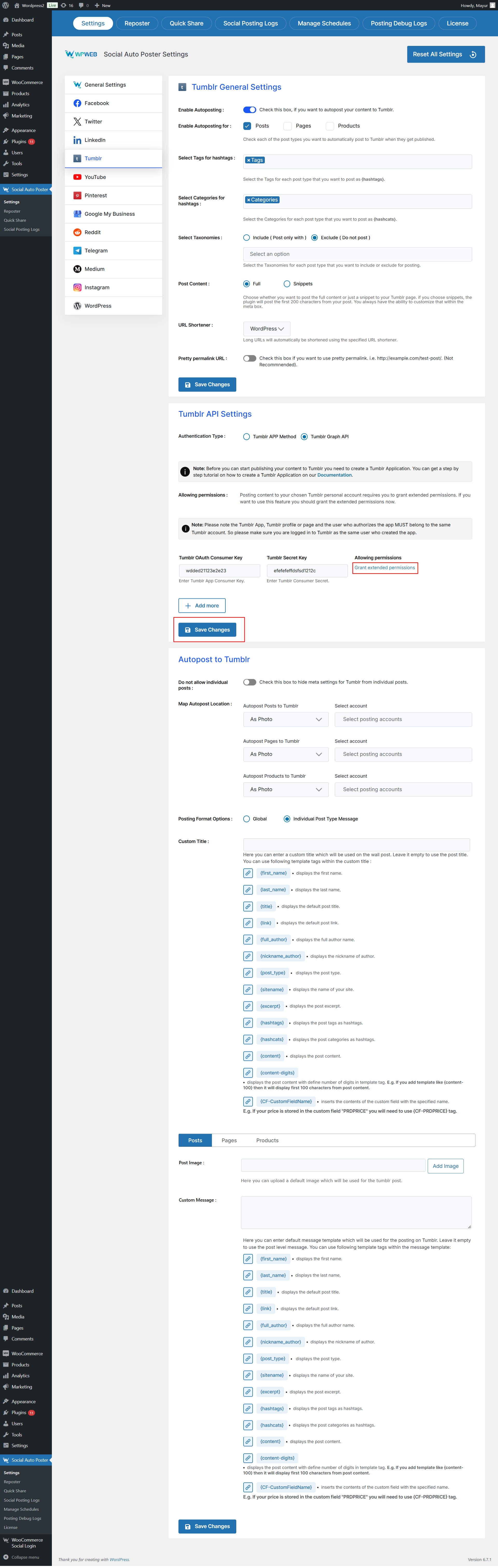
After you click on the “Grant Extended Permission” within the plugin’s settings page. Then you will be redirected to page shown below. Click Allow.